📢 Advertising Opportunities Available, Promote your product, website, or service today. Contact us on Email → pk3492683@gmail.com
Online Free Image Cropping Tool
Crop Photo online to get an exact cutout of the Image you want.
How To use Our Image Crop Tool
- Click the “Choose Files” button to upload your image.
- After uploading the image draw the area in the image from where you want to crop the image
- Then click on “Crop Image” button to download the image

Works on every device
Crop image by drawing a crop rectangle on Image. you can use any device (mac, window, linux and mobile). no need to install software
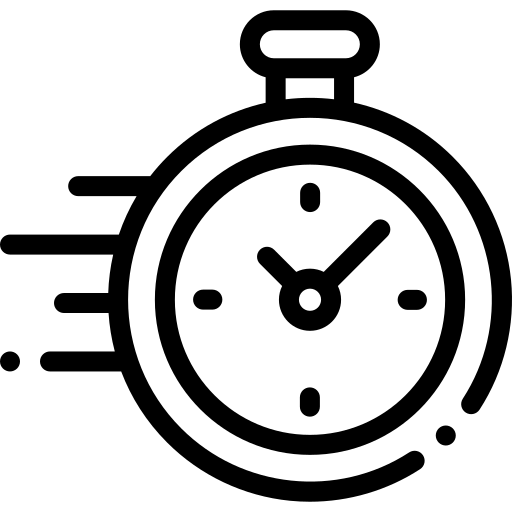
Quick and Easy
Our image is cropped easily and quickly. It easily crops the image by drawing on the image. And it also crops the image very quickly.

Privacy Protected
We crop image files in the browser. Since your images are never uploaded to our servers, no one can access them.
📢 Advertising Opportunities Available, Promote your product, website, or service today. Contact us on Email → pk3492683@gmail.com
Popular Tools
Convert your JPG files to PNG format.
Quick and easy way to resize an image to any size.
Reduce image files size by up to 80 to 90% using this tool.
extracts text from images using (OCR) technology.
encode your images to Base64 with optimized encoding.
Use this tool to crop unwanted areas from your image.
Download youtube thumbnail Images of all quality.
QR code scanner online. It helps you scan QR from image or camera.
Generate strong, secure, and unique passwords instantly.
Why Use Our Image Cropper?
100% Free & No Registration - Our image cropper tool is completely free to use. There are no hidden fees, subscriptions, or payments required. You don't even need to sign up or log in – just visit the site and start cropping your photos right away.
Multiple Aspect Ratios - Our image cropper tool supports multiple aspect ratios to make your editing process as flexible as possible. You can choose from several popular preset aspect ratios like 1:1, 16:9, 4:3, and many others, depending on your specific needs – whether it's for social media, presentations, or personal use. In addition to presets, this tool also lets you set a custom aspect ratio, giving you complete control over your image's final dimensions. This allows you to crop your images exactly how you want, with precision and ease.
High-Quality Output - Your photos retain their original resolution even after cropping. Our tool is designed to ensure that image quality doesn't suffer during the cropping process.
Fast Processing - Upload, crop, and download your images in seconds. Our tool is built for speed and efficiency, ensuring a seamless and lightning-fast experience from start to finish.
Seamlessly compatible with all devices – Whether you're using a desktop computer, tablet, or mobile phone, our platform is fully optimized to provide a smooth and consistent experience across all screen sizes.
Best Uses for an Image Cropper Tool
Social media optimization made easy – Easily crop and resize your images to perfectly fit the unique dimensions and format requirements of Instagram, Facebook, Twitter, LinkedIn and many other platforms, ensuring your visuals always look their best.
Simplify profile and cover photos – Easily create optimized sized images for platforms like LinkedIn, YouTube, WhatsApp and more, so your profile always looks professional across all channels.
E-commerce & Product Images – Present your products in the most professional and attractive way with perfect sizes and high-quality visuals that increase customer trust and boost conversions on your online store.
Personal Photography - Easily remove unwanted elements from your photos and enhance every detail to create stunning, shareable scenes that truly reflect your best moments.
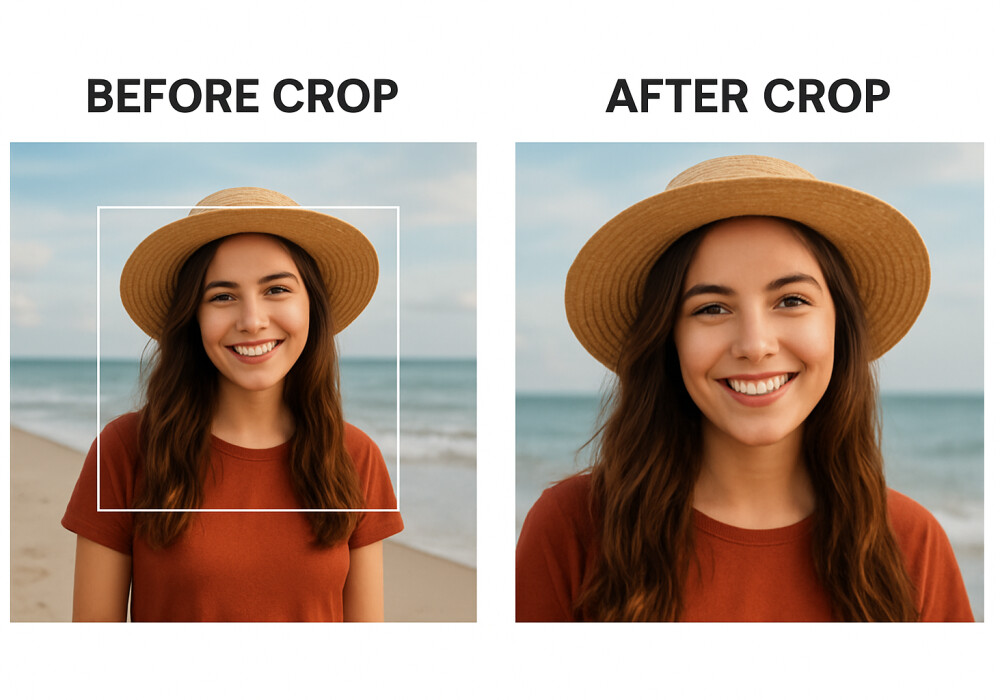
Key Features:
Precise Cropping: Enjoy precise, pixel-level control to achieve perfectly aligned and flawless results every time.
Multiple aspect ratios: Choose from a wide range of pre-defined ratios designed for social media, print, and web to easily create perfectly sized images for any platform or purpose.
Custom Dimensions: Easily set the exact width and height measurements to create images with precise sizing that perfectly match your specific needs and requirements.
Format Support: Seamlessly works with popular image formats like JPEG, PNG, and WebP, ensuring maximum compatibility and flexibility for all your projects.
No Registration: Completely free to use with no account creation required, allowing you to start editing instantly without any sign-up hassles.
Privacy Protected: Your images are processed locally on your device and never stored on any server, ensuring complete privacy and security for your files.
How to crop PNG Images
- Upload your PNG image to the cropping tool by clicking on the Choose File button or dragging and dropping the file into the designated area.
- Once the image is uploaded, you will see a preview of the image with a cropping tool overlay. Use the tool to select the area you want to crop.
- After selecting the area, you can adjust the size of the cropping tool by dragging the handles or by using the width and height input fields.
- Once you have selected the area and adjusted the size, click on the Crop button to Download your cropped image.
Popular Crop Aspect Ratios
Social Media Ratios:
- Instagram Square: 1:1 (1080x1080)
- Instagram Story: 9:16 (1080x1920)
- Facebook Cover: 16:9 (1200x675)
- Twitter Header: 3:1 (1500x500)
- LinkedIn Post: 1.91:1 (1200x627)
Print Ratios:
- Standard Print: 4:3 (8x6 inches)
- Portrait: 3:4 (6x8 inches)
- Business Card: 3.5:2 (3.5x2 inches)
- Poster: 2:3 (16x24 inches)
crop-image-lang.web_ratios
- Widescreen: 16:9 (1920x1080)
- Banner: 728x90 pixels
- Square: 1:1 (500x500)
- Rectangle: 4:3 (800x600)
📢 Advertising Opportunities Available, Promote your product, website, or service today. Contact us on Email → pk3492683@gmail.com
Blog Section
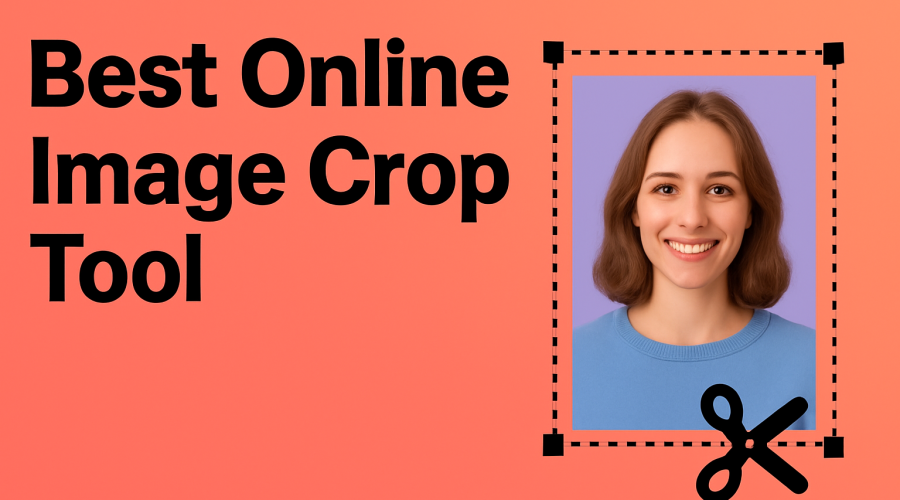
Cropping an image is one of the most common editing needs for photographers, designers, and social media users....
Post date 16 August 2025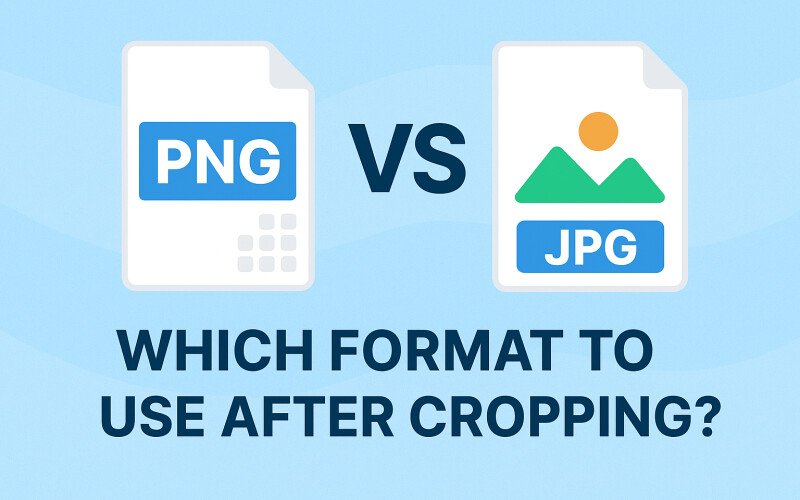
When working with images, one of the first questions after editing or cropping is...
Post date 14 August 2025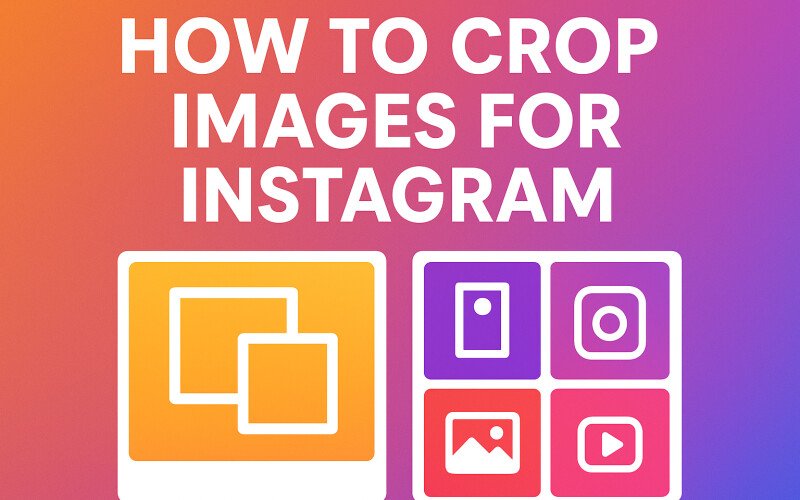
Instagram is a visual platform, and cropping your photos correctly can make the difference between....
Post date 14 August 2025Frequently Asked Questions
Is this Image Cropper Tool really free?
Yes, absolutely! Our image cropper tool is 100% free, with no hidden fees, no premium plans, and no sign-up required. You can crop unlimited images directly from your browser, without downloading any software or creating an account.
Does cropping reduce image quality?
Cropping doesn't reduce the quality of the remaining pixels—the portion of the image you retain remains exactly the same as the original. When cropping, you're simply removing unwanted areas around the subject; the resolution of the remaining area remains unchanged.
Can I crop multiple images at once?
Currently, this tool is designed for one photo at a time to ensure the highest quality and fastest processing. This allows you to precisely adjust the crop area for each photo and download it instantly without compromising on quality or privacy.
What file formats are supported?
This image cropper tool supports all the most popular image formats, including JPG, JPEG, PNG, and WebP. You can upload photos in any of these formats and crop them without worrying about compatibility issues.
Can I rotate or flip an image while cropping?
Yes! In addition to cropping, this tool also lets you rotate and flip your photo before downloading the final version. You can rotate the photo left or right to adjust the orientation, or flip it horizontally/vertically to create a mirror effect. These options make it easy to straighten tilted photos, change perspective, or create fun effects, all while maintaining photo quality.
Does this tool support transparent backgrounds (PNG)?
Yes! If you upload a PNG file with a transparent background, this tool completely preserves transparency during cropping. You can crop only what you need, and the transparent areas will remain untouched—no unwanted white or colored background will be added. Just make sure to download the cropped image as a PNG to preserve transparency, as formats like JPG don't support transparent backgrounds.
Why won’t my image upload?
If your image isn't uploading, it's usually because of one of the following:
- Unsupported file type: The tool works best with JPG, JPEG, PNG, and WebP files. Other formats (like TIFF, BMP, or RAW) may not be accepted.
- File size too large: Very large images may exceed the 20 MB upload limit. Try compressing or resizing the image before uploading.
- Slow or unstable internet connection: A weak connection can interrupt the upload process. Refresh the page or try again on a stronger network.
- Browser issues: Outdated browsers or heavy cache can sometimes cause problems. Clearing your cache or switching to a modern browser (like Chrome, Edge, or Firefox) often fixes it.
Double-check these points, and your image should upload smoothly for cropping.
Can I crop images to specific dimensions (e.g., Instagram post, Facebook cover)?
Yes! This tool lets you crop images to the exact dimensions for any platform or purpose. You can manually adjust the crop area or use pre-defined aspect ratios for popular social media formats, such as:
- Instagram post: 1:1 (square)
- Instagram story: 9:16
- Facebook cover: 820×312 pixels
- YouTube thumbnail: 16:9
By choosing the exact size or aspect ratio, you ensure your photos fit perfectly without stretching or distortion. This feature makes it easy to create professional-looking posts, banners, and profile images in just a few clicks.
Is there a way to undo a crop?
Yes! While you're editing your image, this tool lets you Reset your cropped image at any time before downloading it. You can move or resize the cropped area, rotate or flip the image, and if you make a mistake, simply click the Reset button to revert to the original image.
Why is my cropped image blurry?
If your cropped image appears blurry, it's usually due to one of these reasons:
- Enlarging the cropped area: Cropping removes parts of the original image. If you zoom in or enlarge the cropped area beyond its original resolution, it may appear pixelated or blurry.
- Low-resolution original image: If the image you started with is small or low quality, cropping will not improve its clarity, but will only reduce the field of view.
- Saving in low-quality format: Exporting as a highly compressed JPEG may reduce sharpness. For best results, save as a PNG or high-quality JPEG.
- Excessive editing or resizing: Multiple rounds of cropping, resizing, or rotating can slightly degrade quality over time.
Is this tool safe to use for sensitive photos?
Yes! This Image Cropper Tool is designed with privacy and security in mind. When you upload your images:
- Files are processed in real-time and are not stored permanently on our servers.
- No personal information is collected, and your images are automatically deleted after cropping.
- All processing happens securely through your browser connection, minimizing exposure to third parties.
What is the maximum image size I can upload?
You can upload images up to 20 MB. This allows you to work with high-resolution photos without any problems. If your file is larger than 20 MB, you may need to compress or resize it before uploading. Keeping the file size within this limit allows for easier and faster cropping without compromising the quality of your image.
Do you support HEIC/RAW formats?
No, this tool doesn't currently support HEIC or RAW formats. It works best with widely used image types like JPG, JPEG, PNG, and WebP.
Can I adjust brightness/contrast after cropping?
This tool focuses on cropping only. For advanced edits, try our Photo Editor link.

 Preview
Preview