Best Online Tool to Crop Images Without Losing Quality
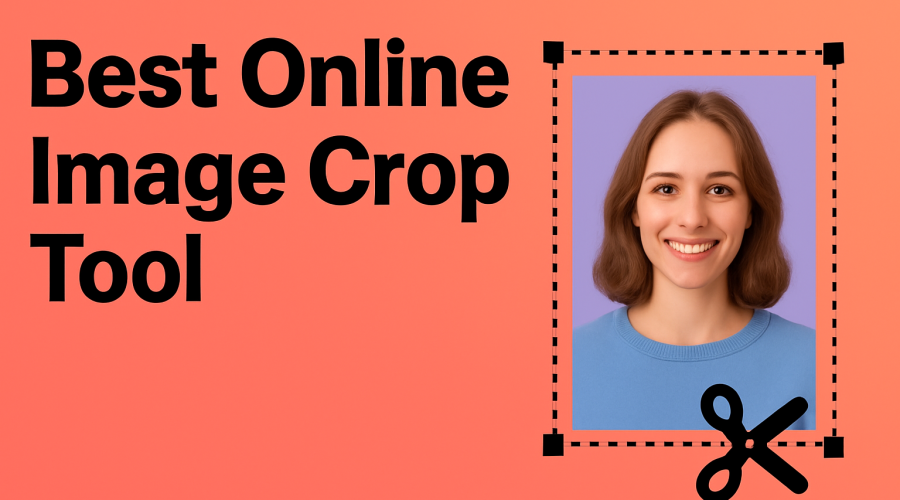
Image cropping is something almost everyone needs, whether you’re a photographer, designer, or just someone who posts on social media. Cropping helps you remove unwanted parts, highlight the main subject, or make your photo the right size for Instagram, Facebook, or YouTube. For this, a good online image crop tool can save you time and effort.
The main problem? Most tools lower the quality of your photo while cropping. They either compress the image or make it blurry. That’s why you should always use a tool that offers high-quality image cropping without losing sharpness.
Why Use an Online Image Crop Tool?
- No installation needed – Works directly in your browser.
- Quick & simple – Upload, crop, and save in just a few seconds.
- Keep full quality – Your image stays clear and sharp.
- Works everywhere – Mobile, tablet, or desktop.
- Social media ready – Perfect sizes for Instagram, Facebook, YouTube, LinkedIn, and more.
How to Crop an Image Without Losing Quality
- Upload your photo – Select the image you want to crop.
- Mark the crop area – Drag and adjust the box to focus on the important part.
- Pick an aspect ratio (optional) – For example, 1:1 for Instagram, 16:9 for YouTube, or 4:5 for portraits.
- Crop the image – The tool will instantly process your photo.
- Download in high quality – Save your cropped photo without any compression.
Best Online Tool for Cropping Images
If you want something fast, easy, and free, try Simple Image Convert – Crop Image Tool.
Key features:
- Crops images without reducing quality
- Supports multiple aspect ratios (1:1, 4:5, 16:9, 9:16, etc.)
- Works on all devices
- Supports JPG, PNG, and WebP formats
- 100% free and secure
Popular Crop Sizes for Social Media
| Platform | Aspect Ratio | Resolution (px) |
|---|---|---|
| Instagram Post | 1:1 | 1080 x 1080 |
| Portrait Post | 4:5 | 1080 x 1350 |
| Landscape Post | 1.91:1 | 1080 x 608 |
| Stories / Reels | 9:16 | 1080 x 1920 |
| YouTube Cover | 16:9 | 1920 x 1080 |
FAQ
- Can I crop a photo without losing quality?
- Yes. Use a tool that keeps the original resolution and doesn’t compress the image. Downloading in the same format or a lossless format helps too.
- Which aspect ratio works best for Instagram?
- Instagram supports several, but 1:1 (square) and 4:5 (portrait) work best for feed posts. For Stories or Reels, use 9:16.
- Does cropping make the file size smaller?
- Usually yes, since the image area is reduced. But final size also depends on format and compression.
Final Thoughts
If you need to crop images online without losing quality, the easiest option is to use a free and reliable online tool. With something like Simple Image Convert, you can crop your photos in seconds, keep them sharp, and make them perfect for social media.
👉 Give it a try today and make your images look professional!