📢 Advertising Opportunities Available, Promote your product, website, or service today. Contact us on Email → pk3492683@gmail.com
Free Online Mic Test
Free Online Mic Test
If you found this tool helpful, don’t forget to share it with your friends 🙌 🔗 Spread the word — help others too!
How To Use Mic Test Tool
- 1️⃣ Click on the “Start Mic” button.
- 2️⃣ Allow microphone access when prompted.
- 3️⃣ Speak into your microphone and check the real-time audio feedback.
- 4️⃣ If your mic is working properly, you will see a waveform or sound level indicator.
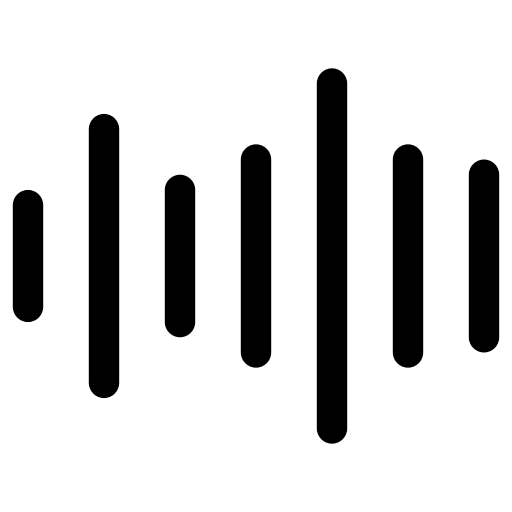
Real-Time Audio Feedback
Our tool provides instant real-time audio feedback, showing waveforms or sound levels to ensure your mic is working before meetings.

Secure & Private Testing
We prioritize your privacy—no audio is stored, recorded, or shared. All tests run in real-time within your browser, ensuring complete security.
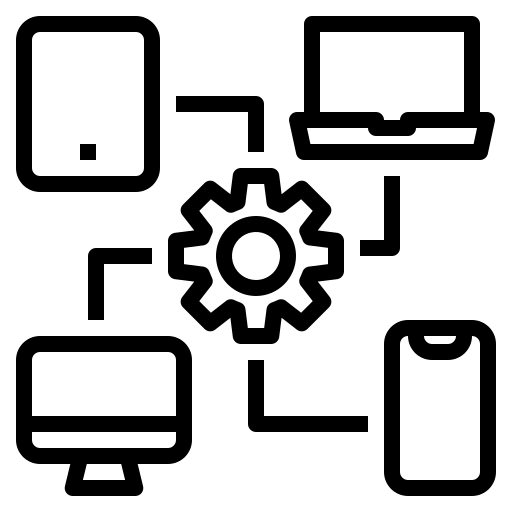
Cross-Platform
Our mic test tool works on PC, Mac, and mobile devices, supporting all major operating systems and browsers for seamless testing.
📢 Advertising Opportunities Available, Promote your product, website, or service today. Contact us on Email → pk3492683@gmail.com
What is a mic testing ?
The Mic Test online tool is a simple web-based utility that checks if your microphone is working properly. It runs in your browser, captures sound from your mic, and gives you instant feedback—usually by showing audio levels, playing your recorded sample, or reporting the connection and permission status.
How to Allow Microphone Access in Your Browser?
If your microphone isn't working on my website or you can't start the mic test, the most common reason is browser permissions. Modern browsers protect your privacy by asking for your permission before allowing any site to use your mic. Here's a complete, step by step guide that will help you enable microphone access.
Why You Need to Allow Microphone Access
Whenever you use an online mic testing tool, join a video meeting, or record audio in your browser, the site must first ask for permission to use your microphone. Without this access, the browser blocks all audio input—meaning no sound will be heard, even if your mic is connected and working properly.
Step 1 - Permission Popup
When you open a mic testing site first time, your browser will show a popup message near the address bar asking “Allow this site to use your microphone?” Then ✅ Click “Allow” to grant access.
If you accidentally clicked Block don't worry! You can always change this in your browser settings.
Step 2 - Enable Microphone Access Manually
If the popup doesn’t appear or if access was blocked earlier, follow the steps below based on your browser:
- Click the lock icon (🔒) next to the website URL.
- Click on "Site Settings" or "Permissions".
- Scroll down to find "Microphone" and click "Allow".
How to Test Your Microphone?
- Click on the Start Mic Test button. No download or installation required.
- Click Allow when you see the pop-up in your browser.
- Speak into your microphone and see visual feedback on the screen.
Trouble-Shooting Guide
- In some cases you won't see any lines until you make a relatively loud noise into the microphone. Try this to see if the line appears.
- Reload the page and try again. In many cases this solves the problem.
- If nothing helps. ensure check if your microphone is connected.
If you see a line, but the line isn't moving, either your mic is broken or it isn't set up correctly.
Try these steps to solve the problem:
- Make sure your microphone is plugged into the correct socket on your computer. If it's a mic with a USB connector, just make sure it's plugged into the USB socket properly.
- Check that your microphone isn't muted – sometimes there's a mute button on the mic itself or on the wire connected to it.
- Make sure the microphone volume isn’t turned all the way down.
Why Use Our Online Mic Test Tool?
No Installation Required - This tool works completely online, right in your browser, with no downloads or setup needed. You can quickly perform a mic test anytime, anywhere, ensuring your microphone is working perfectly without installing any software.
Fast & Easy – Perform a quick mic test in just a one clicks. Check your microphone’s quality, volume, and clarity instantly without any complicated setup.
Completely Free – Test your microphone anytime with our 100% free online mic test tool. No hidden charges, subscriptions, or premium features required just instant, hassle free mic testing.
Secure and private - Perform your microphone test securely with complete privacy. No data is recorded, and everything happens in real-time directly in your browser, ensuring your microphone test remains completely confidential.
Common Microphone Issues & Fixes
- Microphone Not Detected? Check if it’s properly plugged in and selected as the default recording device.
- Low Volume or No Sound? Adjust the microphone sensitivity in your device settings.
- Background Noise? Use noise cancellation features or position your mic correctly.
- Mic Not Working on Specific Apps? Ensure app permissions allow microphone access.
Who Can Benefit from This Mic Test Tool?
Gamers & Streamers – Make sure your microphone delivers crystal-clear audio for live streams, in-game voice chat, and online tournaments. Perform a quick mic test to avoid sound glitches and ensure your audience hears you perfectly.
Online Meeting Participants – Test your microphone before video calls, webinars, or team meetings to prevent awkward audio problems and ensure smooth, professional communication.
Podcasters & Content Creators – Check your mic quality for clear, high-quality recordings, whether you’re recording podcasts, voiceovers, or video content. A simple mic test helps maintain professional sound standards.
Remote Workers & Students – Verify your microphone setup before online classes, virtual meetings, or presentations. A quick mic test ensures your voice comes through clearly, making remote communication effortless and effective.
Benefits of Testing Your Microphone
Regular mic testing can improve your overall audio quality in calls, streams, and recordings, providing a clear and professional sound. Test now to make sure your setup is ready!
📢 Advertising Opportunities Available, Promote your product, website, or service today. Contact us on Email → pk3492683@gmail.com
Blog Section

Are people in your Zoom meeting saying "You're muted" when you're not? Or maybe your microphone isn't working.....
Post date 01 July 2025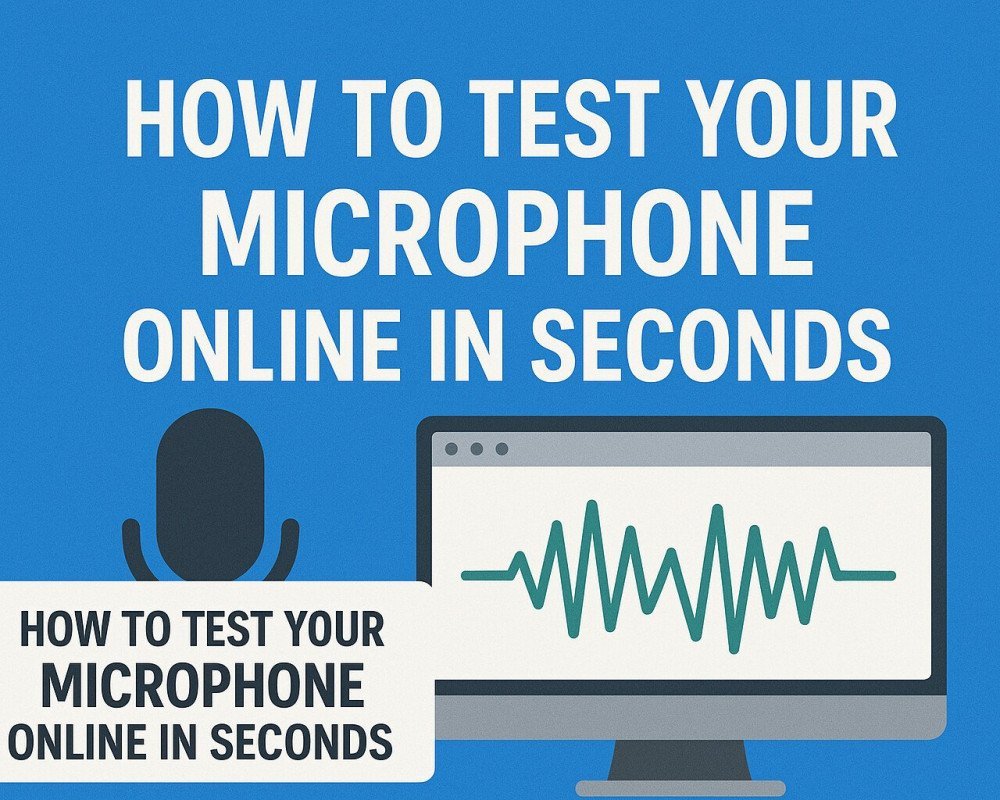
Whether you're about to join an important meeting, record a podcast, or stream live, testing your microphone beforehand can save...
Post date 01 July 2025Frequently Asked Questions
❓ Does this tool work on all browsers?
Yes! It supports Chrome, Firefox, Safari, Edge, and more.
❓ Can I use this tool without granting mic permissions?
No, microphone access is required to test audio functionality.
❓ Is my microphone data stored?
No, we do not store or process any audio data.











