How to Resize Images in CM Using Online Tools: A Step-by-Step Guide
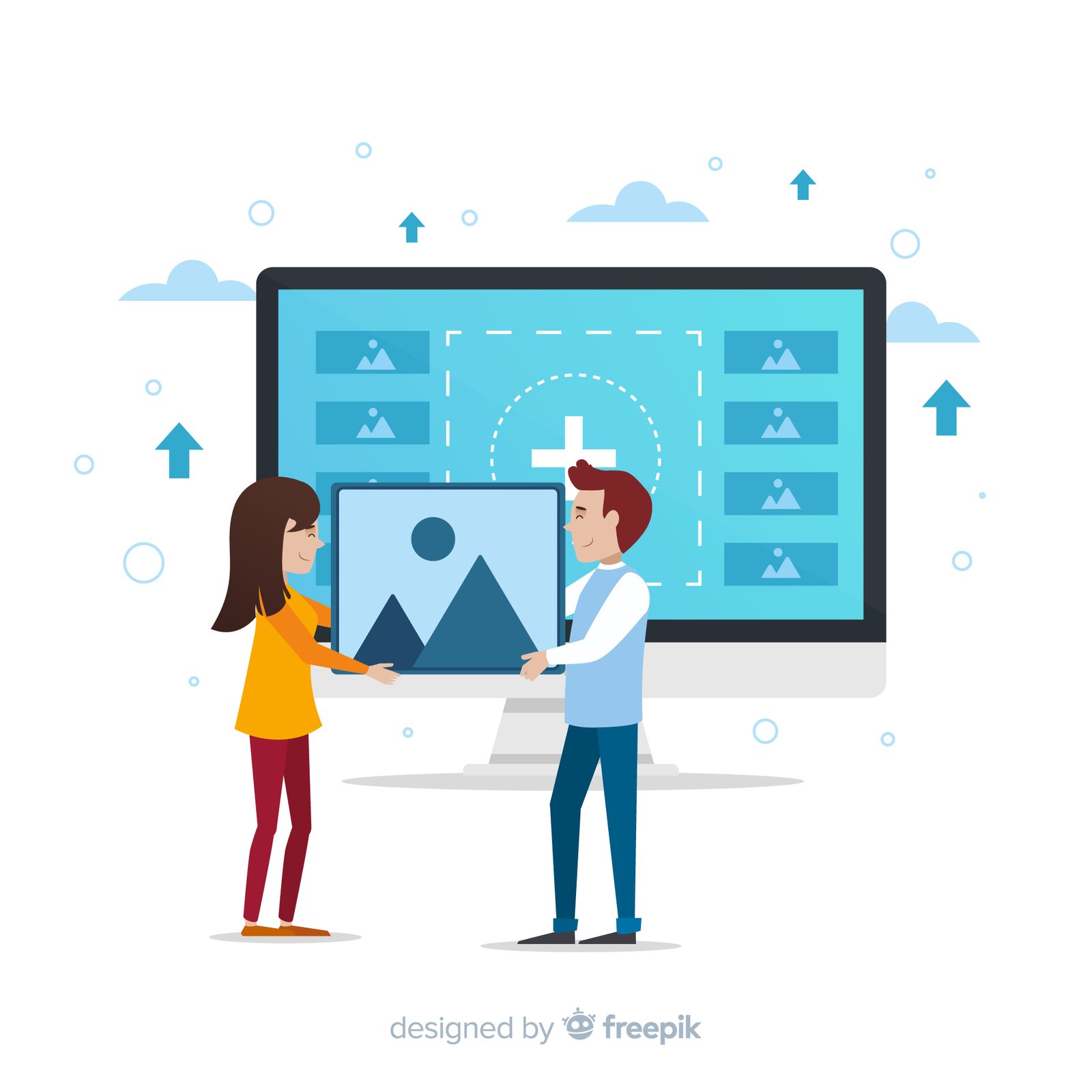
Resizing images can be important for a variety of purposes, including printing, fitting specific frames, or ensuring proper display on different devices. When you need to resize an image to specific dimensions in centimeters (cm), several online tools can make the process easy and accurate. Here's a step-by-step guide to help you resize your images using online tools.
Step 1: Choose the Right Online Tool
Several online tools can help you resize images in cm. Some popular options include:
- ResizePixel (https://www.resizepixel.com)
- Online Image Resizer (https://www.onlineimageresizer.com)
- PicResize (https://www.picresize.com)
For this guide, we will use ResizePixel, as it offers a straightforward interface and precise resizing options.
Step 2: Upload Your Image
- Open the ResizePixel website: Go to ResizePixel.
- Upload your image: Click on the "Upload Image" button. A file dialog will appear. Select the image you want to resize from your device and click "Open."
Step 3: Set the Dimensions in CM
- Open the resize options: After uploading your image, you'll be redirected to the editing page. Click on the "Resize" option.
- Choose the unit: By default, the tool might be set to pixels. Look for a dropdown menu or a unit selector and change it from "pixels" to "cm" (centimeters).
- Enter the desired dimensions: Input the width and height you want in centimeters. Ensure to maintain the aspect ratio if you don't want to distort the image. Some tools provide a checkbox for "Maintain Aspect Ratio" that you can select.
Step 4: Apply the Changes
- Resize the image: Once you've entered the desired dimensions, click on the "Resize" button. The tool will process your request and resize the image accordingly.
- Preview the result: Most tools will provide a preview of the resized image. Check if the dimensions look correct.
Step 5: Download the Resized Image
- Download your image: After resizing, look for the "Download" button or link. Click on it to save the resized image to your device.
- Save the image: Choose a location on your device where you want to save the image, and click "Save."
Additional Tips
Check the resolution: Ensure the resolution (dpi) is appropriate for your needs, especially if you're printing the image. Higher dpi (300 dpi or more) is recommended for print quality.
Maintain aspect ratio: Keeping the aspect ratio intact will prevent the image from stretching or squishing, maintaining its original proportions.
File format: Be mindful of the file format you download. JPEG is suitable for photos, while PNG is better for images requiring transparency.
Conclusion
Resizing images in centimeters using online tools is a quick and hassle-free process. With a platform like ResizePixel, you can easily adjust your images to your specific needs. Whether you're preparing images for printing or adjusting them for digital display, these tools provide a simple solution to meet your needs.