How to Convert MP4 Videos to WebM: A Comprehensive Guide
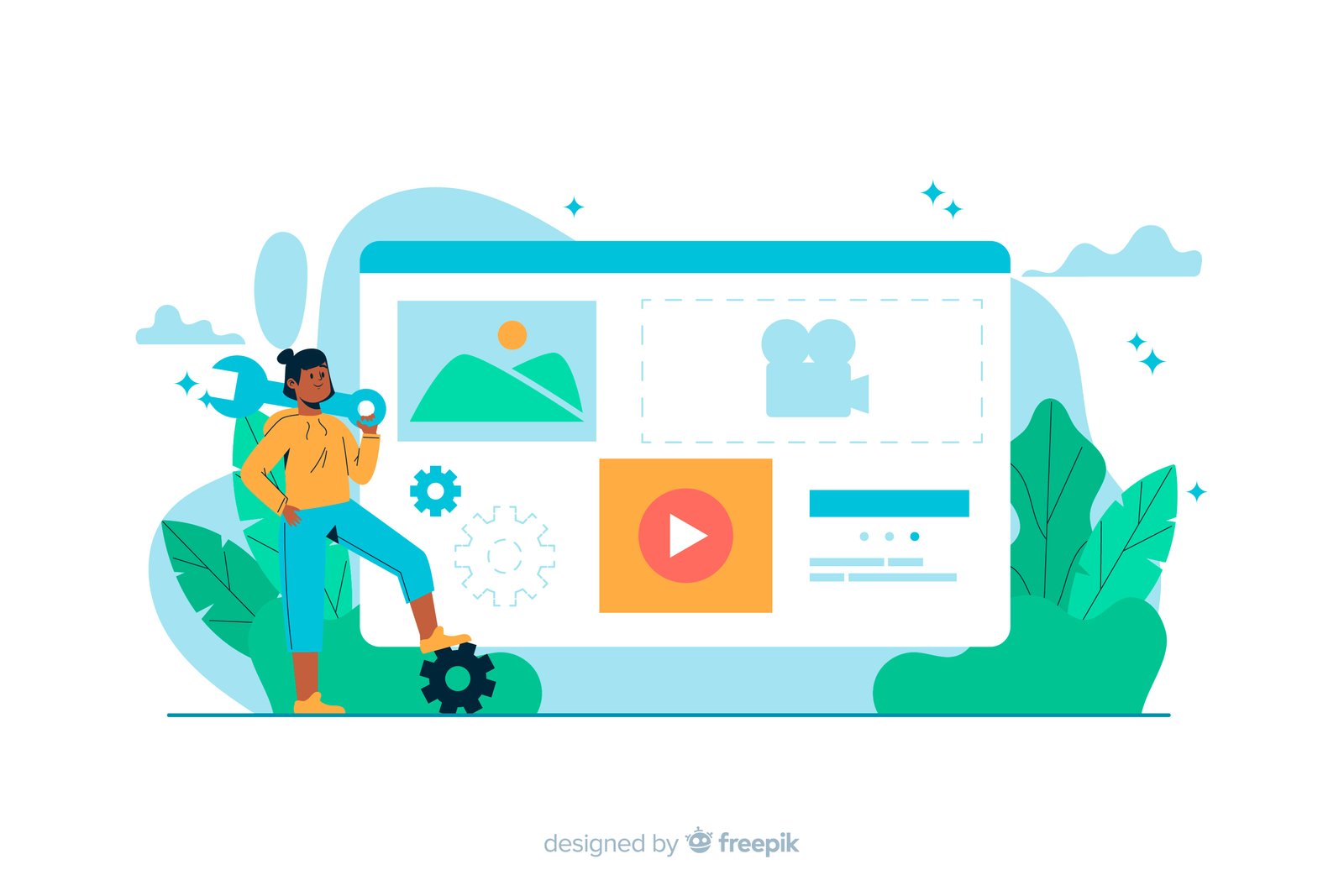
With the growing demand for high-quality video content and the need for efficient file storage, video conversion has become a common necessity. One of the popular conversions is the conversion from MP4 to WebM. WebM is an open, royalty-free media file format designed for the web, providing efficient streaming and storage capabilities. Here is a step-by-step guide to convert your MP4 video to WebM.
Why Convert MP4 to WebM?
Before diving into the conversion process, it’s essential to understand why one might need to convert MP4 to WebM:
- Better Compression: WebM often results in smaller file sizes without compromising quality.
- Web Compatibility: WebM is supported natively by most modern web browsers, including Chrome, Firefox, and Opera, making it ideal for web video content.
- Open Source: WebM is an open format, meaning it is free to use and doesn’t require licensing fees.
Tools for Converting MP4 to WebM
Several tools and software options are available for converting MP4 to WebM. Here are a few popular choices:
- FFmpeg: A powerful open-source multimedia framework.
- HandBrake: A user-friendly video converter that supports various formats.
- Online Converters: Websites like Convertio, Online-Convert, and CloudConvert offer easy online conversion services.
Using FFmpeg
FFmpeg is a robust tool for video conversion. Here’s how to use it:
Install FFmpeg:
- For Windows: Download the executable from FFmpeg.org and follow the installation instructions.
- For macOS: Use Homebrew (
brew install ffmpeg). - For Linux: Install via your package manager (e.g.,
sudo apt-get install ffmpeg).
Convert MP4 to WebM:
- Open your terminal or command prompt.
- Navigate to the folder containing your MP4 file.
- Run the following command:
ffmpeg -i input.mp4 -c:v libvpx -b:v 1M -c:a libvorbis output.webm- Replace
input.mp4with your file name andoutput.webmwith your desired output name. - The
-c:v libvpxspecifies the VP8 codec for video,-b:v 1Msets the video bitrate to 1 Mbps, and-c:a libvorbisspecifies the Vorbis codec for audio.
Using HandBrake
HandBrake is a user-friendly application for video conversion:
- Download and install HandBrake from HandBrake.fr.
- Open HandBrake.
- Click on “Open Source” and select your MP4 file.
- Choose a destination for the converted file.
- Under the “Format” section, select WebM.
- Adjust video and audio settings as needed.
- Click “Start Encode” to begin the conversion.
Using Online Converters
Online converters are convenient for quick conversions without installing software:
- Visit a trusted online converter like Convertio.
- Click on the “Choose Files” button and select your MP4 file.
- Select WebM as the output format.
- Click on “Convert” and wait for the process to complete.
- Download the converted WebM file to your computer.
Tips for Effective Conversion
Quality Settings: Adjust the bitrate and resolution settings to balance quality and file size according to your needs.
Batch Conversion: If you have multiple files to convert, look for tools that support batch conversion to save time.
Check Compatibility: Ensure the WebM files play correctly on your intended platform or device.
Conclusion
Converting MP4 videos to WebM can enhance web compatibility and reduce file sizes, making it a practical choice for many users. Whether you prefer a command-line tool like FFmpeg, a user-friendly application like HandBrake, or the convenience of online converters, this guide provides you with the necessary steps to complete the conversion efficiently. Happy converting!